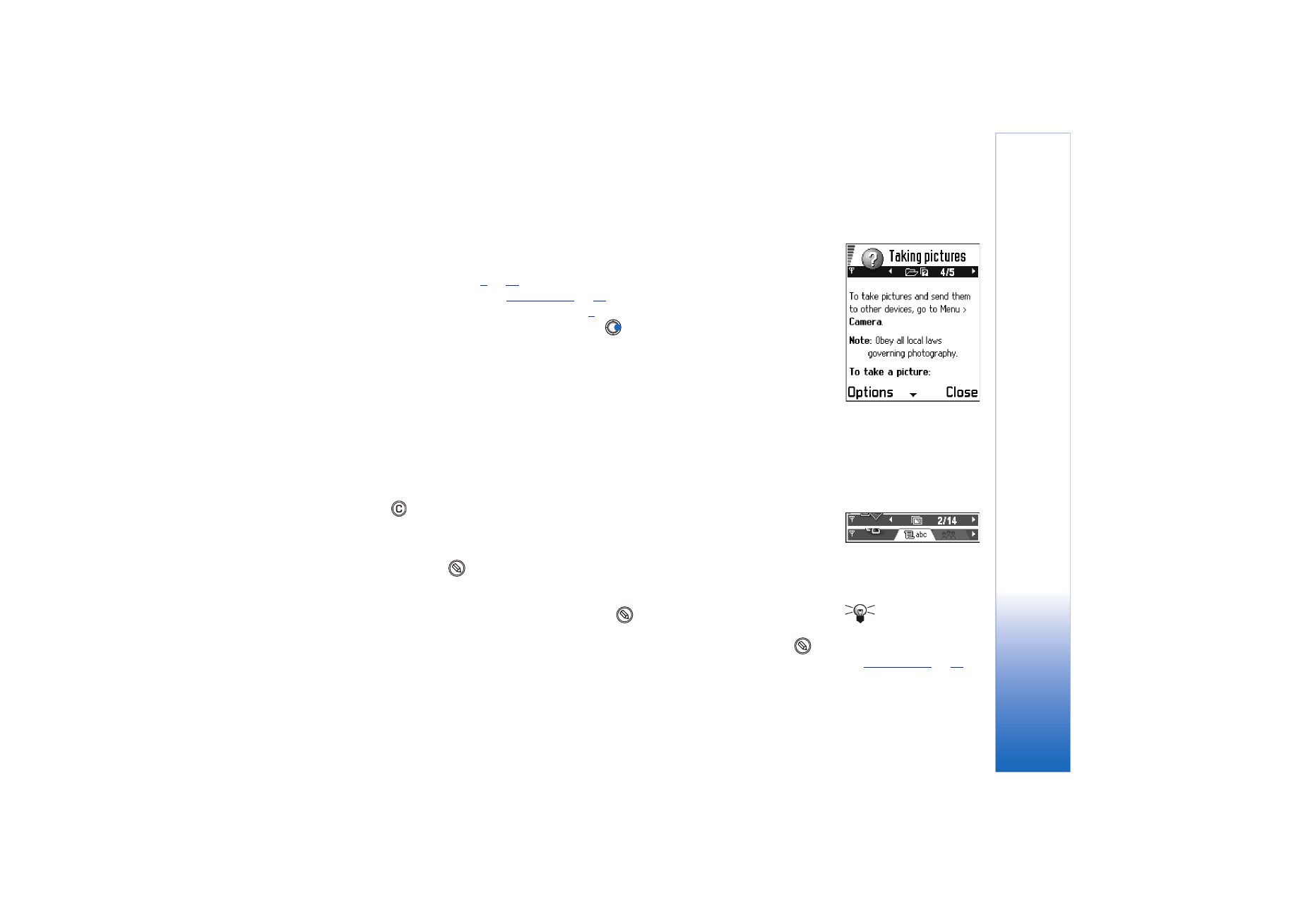
Actions common to all applications
• Opening items for viewing - When you are viewing a list of files or folders, to open
an item, scroll to an item and press the scroll key or select
Options
→
Open
.
• Editing items - To open an item for editing, you sometimes need to first open it for
viewing and then select
Options
→
Edit
, if you want to change its contents.
• Renaming items - To give a new name to a file or folder, scroll to it and select
Options
→
Rename
.
• Removing, deleting items - Scroll to the item and select
Options
→
Delete
or press
. To delete many items at a time, you first need to mark them. See the next
paragraph: ‘Marking an item’.
• Marking an item - There are several ways to select items when you are in a list.
• To select one item at a time, scroll to it and select
Options
→
Mark/Unmark
→
Mark
or press
and the scroll key at the same time. A check mark is placed next to
the item.
• To select all items in the list, select
Options
→
Mark/Unmark
→
Mark all
.
Tip! For
information on how to
insert text and numbers,
see
‘Writing text’
, p.
71
.
• Marking multiple items - Press and hold
and at the same time move the scroll
key down or up. As the selection moves, a check mark is placed next to the items.
To end the selection, stop the scrolling with the scroll key and then release
.
After you have selected all the items you want, you can move or delete them by
selecting
Options
→
Move to folder
or
Delete
.
Fig. 5 Online help topic.
Fig. 6 Arrows and tabs
on the navigation bar.
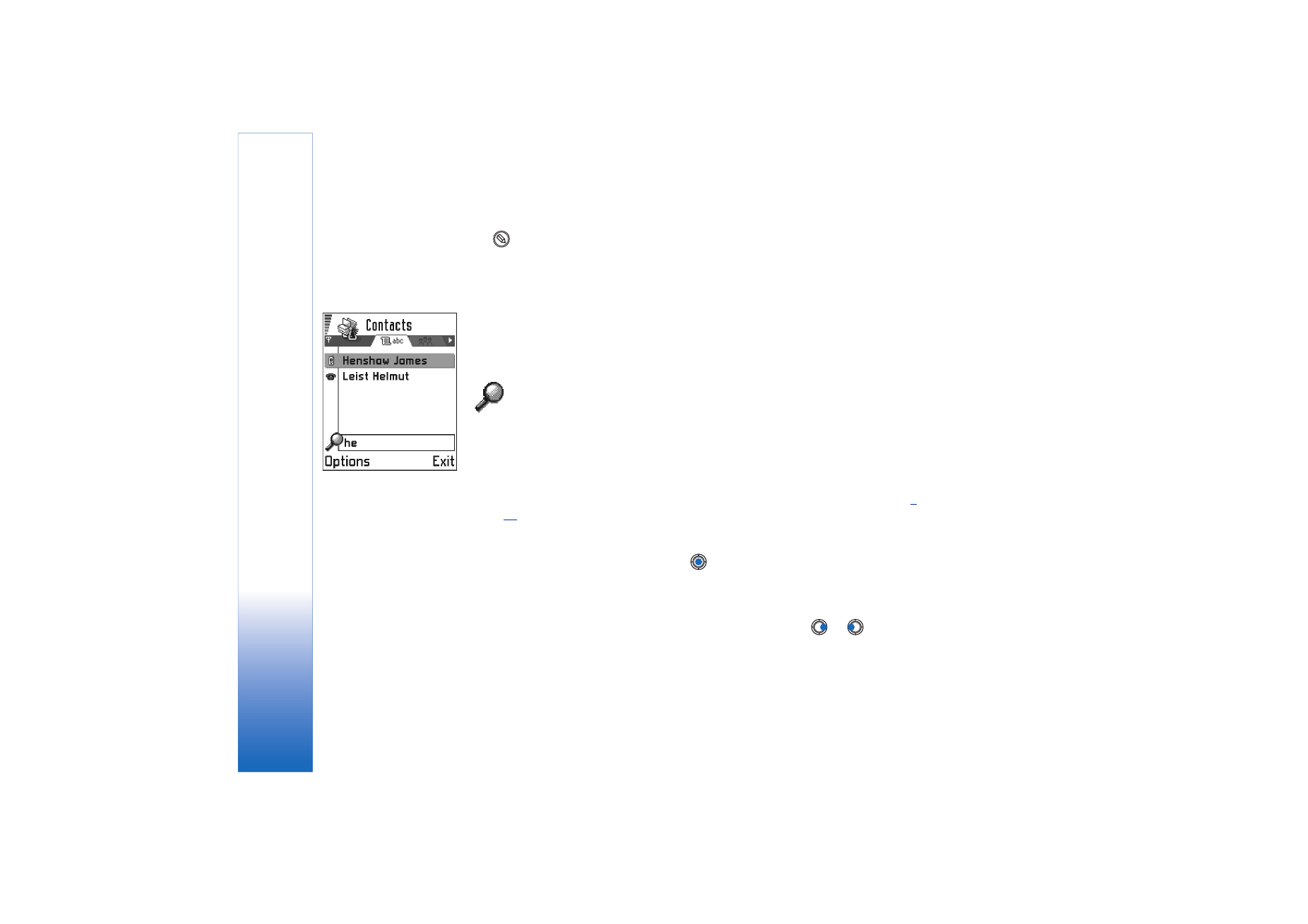
Copyright © 2003 Nokia. All rights reserved.
Gene
ral
i
n
formati
o
n
14
• To unmark an item, scroll to it and select
Options
→
Mark/Unmark
→
Unmark
or press
and the scroll key at the same time.
• Creating folders - To create a new folder, select
Options
→
New folder
. You are asked
to give a name to the folder (max. 35 letters).
• Moving items to a folder - To move items to a folder or between folders, select
Options
→
Move to folder
(not shown if there are no folders available). When you
select
Move to folder
, a list of available folders opens and you can also see the root
level of the application (for moving an item out of a folder). Select the location you
want the item to be moved to and press
OK
.