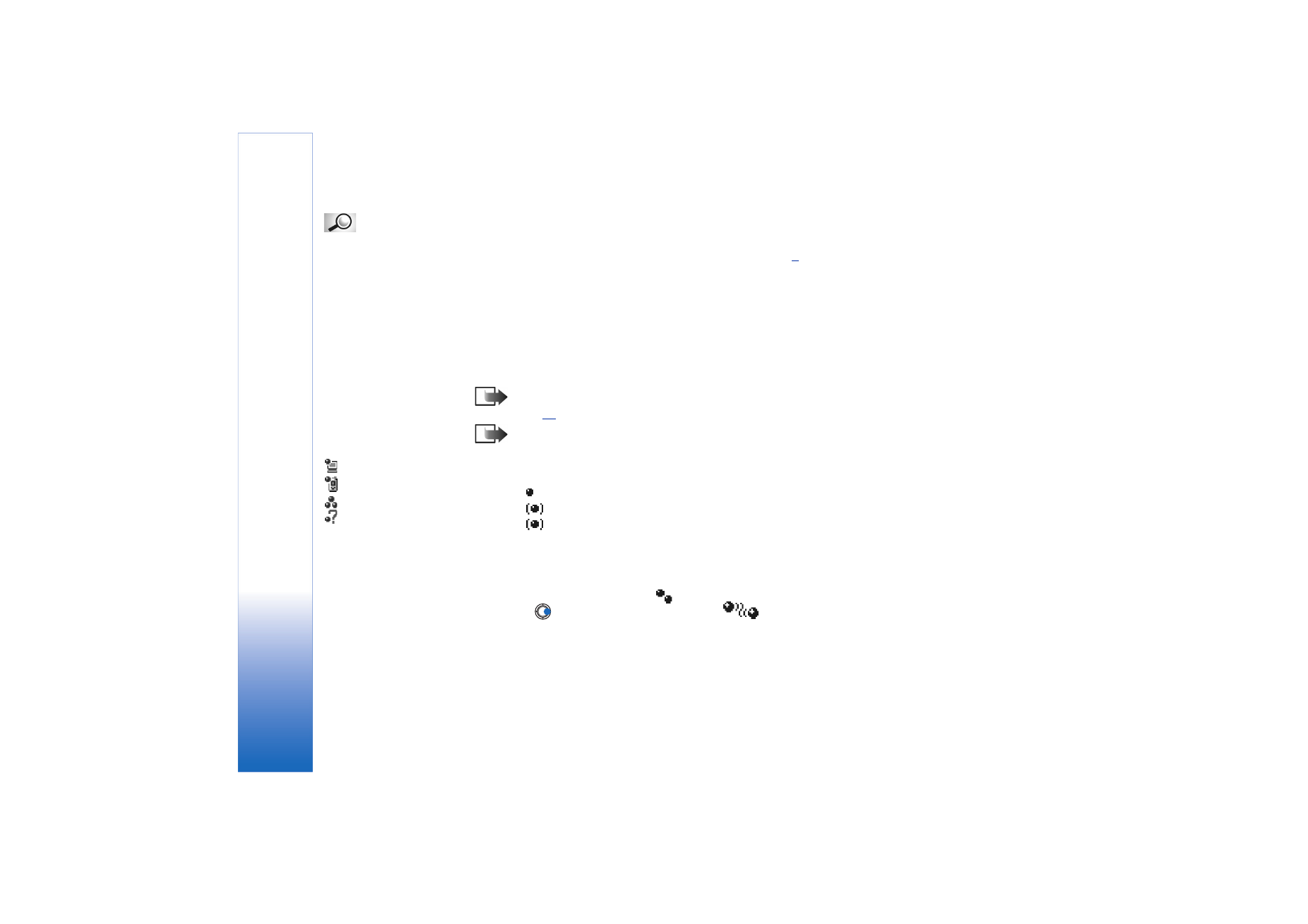
Paired devices view
Pairing with a device makes device searches easier and quicker. Paired devices are easier
to recognise, they are indicated by
in the search result list. In the Bluetooth main
view, press
to open a list of paired devices (
).
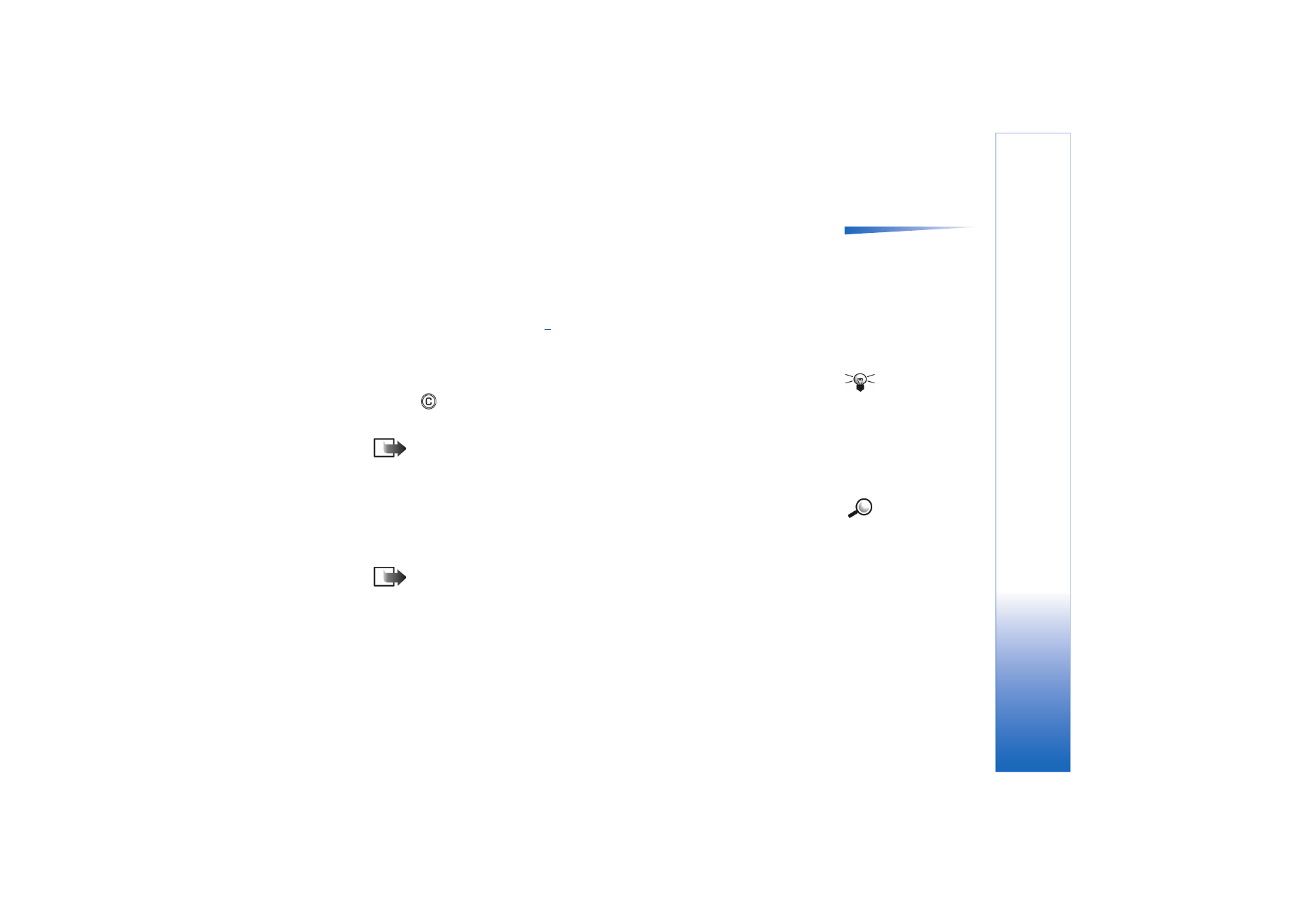
Copyright © 2003 Nokia. All rights reserved.
Connectivity
135
Options in the paired
devices view:
New paired
device
,
Connect
/
Disconnect
,
Assign short
name
,
Delete
,
Delete all
,
Set
as authorised
/
Set as
unauthorised
,
Help
, and
Exit
.
Pairing with a device
1 Select
Options
→
New paired device
in the Paired devices view. The phone starts to
search for devices within range. Or, if you have searched for Bluetooth devices earlier,
a list of the devices that were found previously is shown first. To start a new search,
select
More devices
.
2 Scroll to the device you want to pair with and press
Select
.
3 Exchange passcodes, see step
5
(Pairing) in the previous section. The device is added
to the Paired devices list.
Cancelling pairing
Tip! You can also
play phone-to-phone
games via Bluetooth.
• In the Paired devices view, scroll to the device whose pairing you want to cancel and
press
or
select
Options
→
Delete
. The device is removed from the Paired devices
list and the pairing is cancelled.
• If you want to cancel all pairings, select
Options
→
Delete all
.
Note: If you are currently connected to a device, and delete the pairing with that
device, pairing is removed immediately but the connection will remain active.
Assigning short names for paired devices
Example: Give a
short name to your friend’s
Bluetooth-enabled device
or to your own computer
to be able to recognise it
more easily.
You can define a short name (nickname, alias), to help you recognise a certain device. This
name is stored in the phone memory and cannot be seen by other Bluetooth device users.
• To assign a short name, scroll to the device and select
Options
→
Assign short name
.
Write the short name and press
OK
.
Note: Choose a name which is easy to remember and recognise. Later when you
are searching for devices or a device is requesting a connection, the name you
have chosen will be used to identify the device.
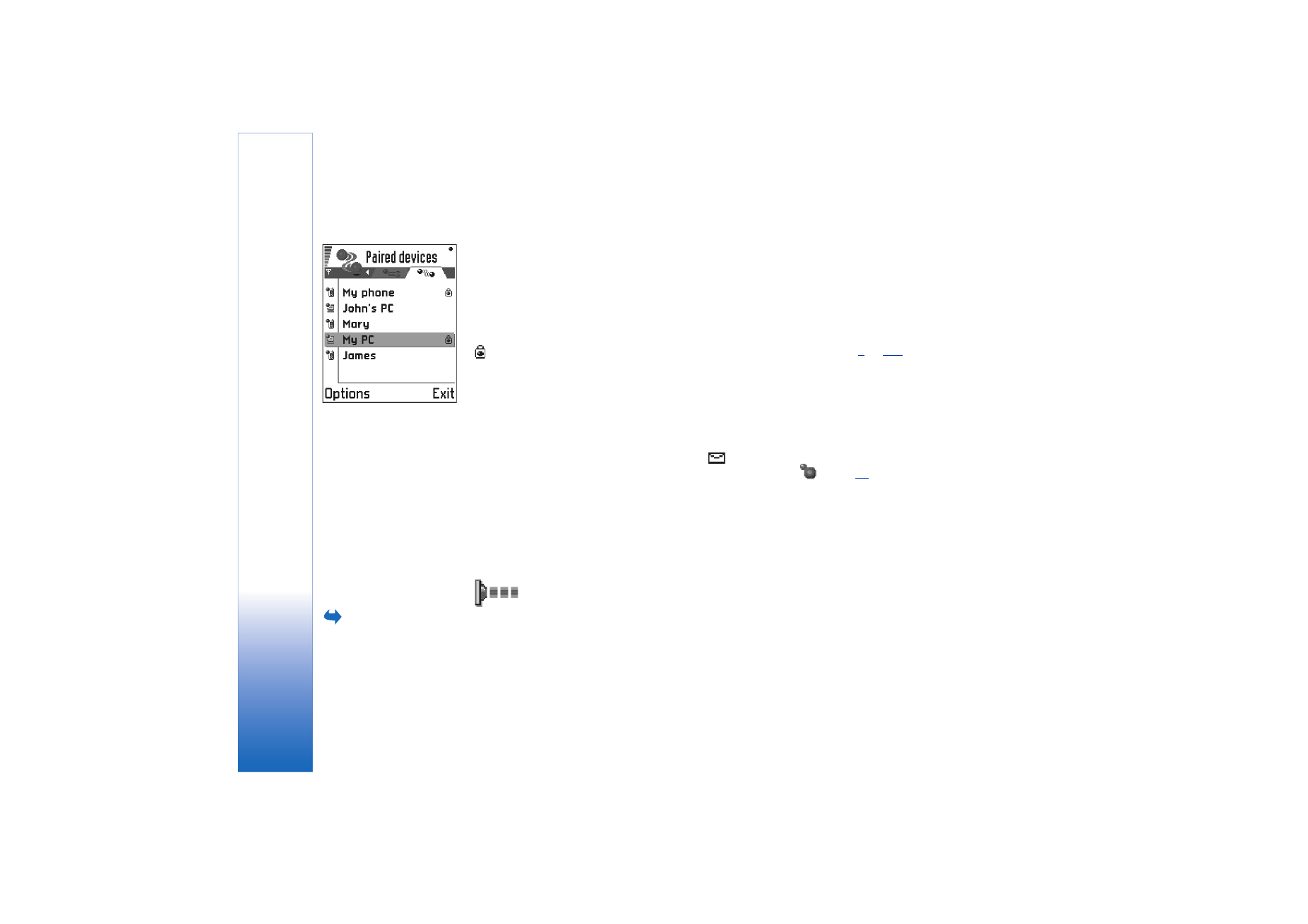
Copyright © 2003 Nokia. All rights reserved.
Connectivity
136
Setting a device to be authorised or unauthorised
After you have paired with a device, you can set it to be authorised or unauthorised:
Unauthorised (default) - Connection requests from this device need to be accepted
separately every time.
Authorised - Connections between your phone and this device can be made without your
knowledge. No separate acceptance or authorisation is needed. Use this status for your
own devices, for example, your PC, or devices that belong to someone you trust. The icon
is added next to authorised devices in the Paired devices view. See Fig.
4
, p.
136
.
• In the Paired devices view, scroll to the device and select
Options
→
Set as authorised
/
Set as unauthorised
.