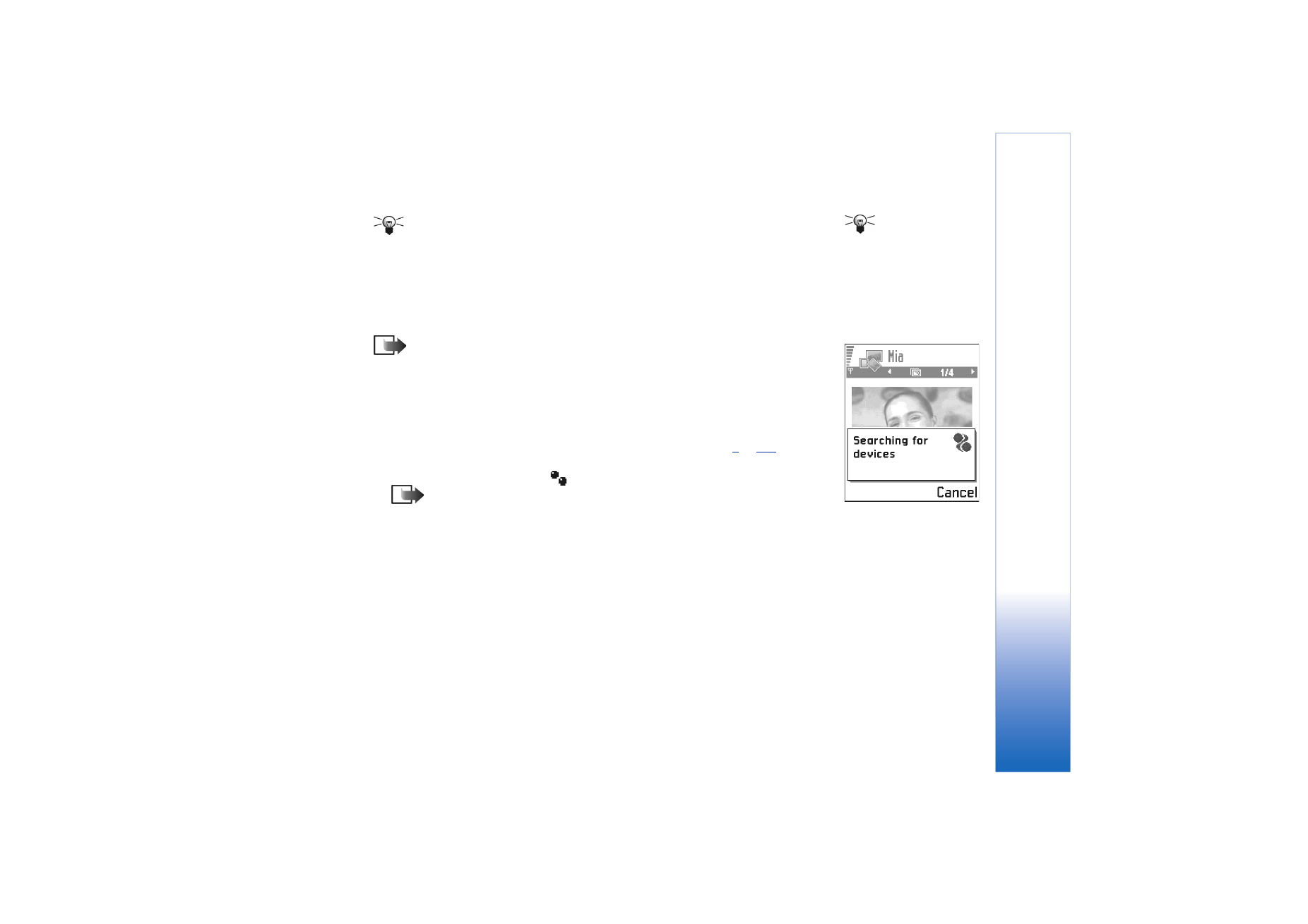
Sending data via Bluetooth
Note: There can be only one active Bluetooth connection at a time.
1 Open an application where the item you wish to send is stored. For example, to send
a photo to another device, open the Images application.
2 Scroll to the item you want to send, for example, a photo and select
Options
→
Send
→
Via Bluetooth
.
3 The phone starts to search for devices within range. Bluetooth enabled devices that
are within range start to appear on the display one by one. See Fig.
3
, p.
133
. You can
see a device icon, the device’s Bluetooth name, the device type, or a short name.
Paired devices are shown with
.
Note: If you have searched for Bluetooth devices earlier, a list of the devices
that were found previously is shown first. To start a new search, select
More
devices
. If you switch off the phone, the list of devices is cleared and the device
search needs to be started again before sending data.
• To interrupt the search, press
Stop
. The device list freezes and you can start to form
a connection to one of the devices already found.
Fig. 3 Sending an image
via Bluetooth, the
phone starts to search
for devices.
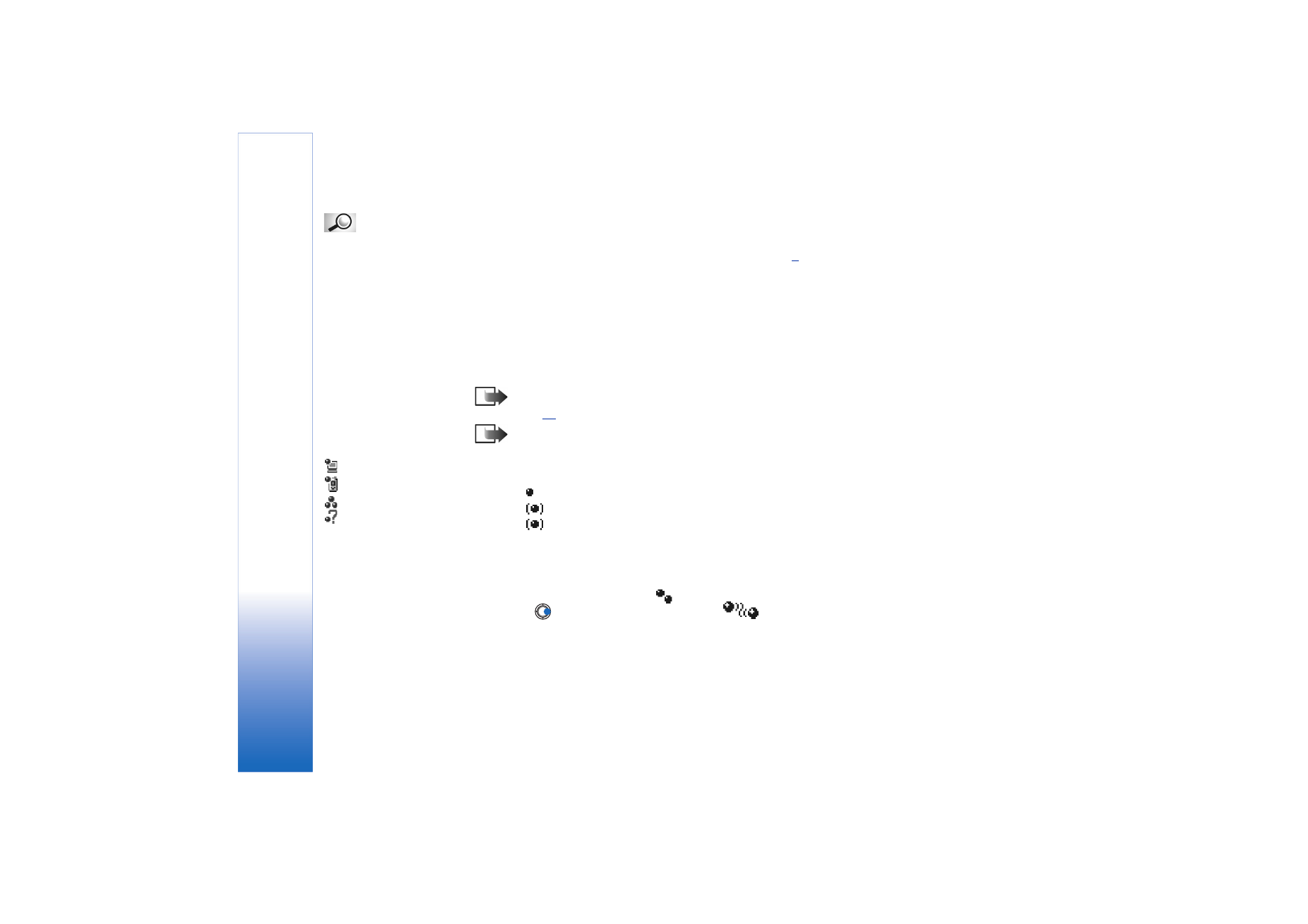
Copyright © 2003 Nokia. All rights reserved.
Connectivity
134
Glossary: Pairing
means authentication.
The users of the
Bluetooth-enabled
devices should agree
together what the
passcode is, and use the
same passcode for both
devices in order to pair
them. Devices that do not
have a user interface have
a factory-set passcode.
4 Scroll to the device you want to connect with and press
Select
. The item you are
sending is copied to Outbox and the note
Connecting
is shown.
5 Pairing (if not required by the other device, go to step
6
)
• If the other device requires pairing before data can be transmitted, a tone sounds
and you are asked to enter a passcode.
• Create your own passcode (1-16 characters long, numeric) and agree with the
owner of the other Bluetooth device to use the same code. This passcode is used
only once and you do not have to memorise it.
• After pairing, the device is saved to the Paired devices view.
6 When the connection has been successfully established, the note
Sending data
is
shown.
Note: Data received via Bluetooth can be found in the Inbox folder in Messaging.
See p.
81
for further information.
Icons for different
Bluetooth devices:
-
Computer
,
-
Phone
,
-
Other
, and
-
Unknown
.
Note: If sending fails, the message or data will be deleted. The Drafts folder in
Messaging does not store messages sent via Bluetooth.
Checking the status of the Bluetooth connection
• When is shown in standby mode, Bluetooth is active.
• When
is blinking, your phone is trying to connect to the other device.
• When
is shown continuously, the Bluetooth connection is active.