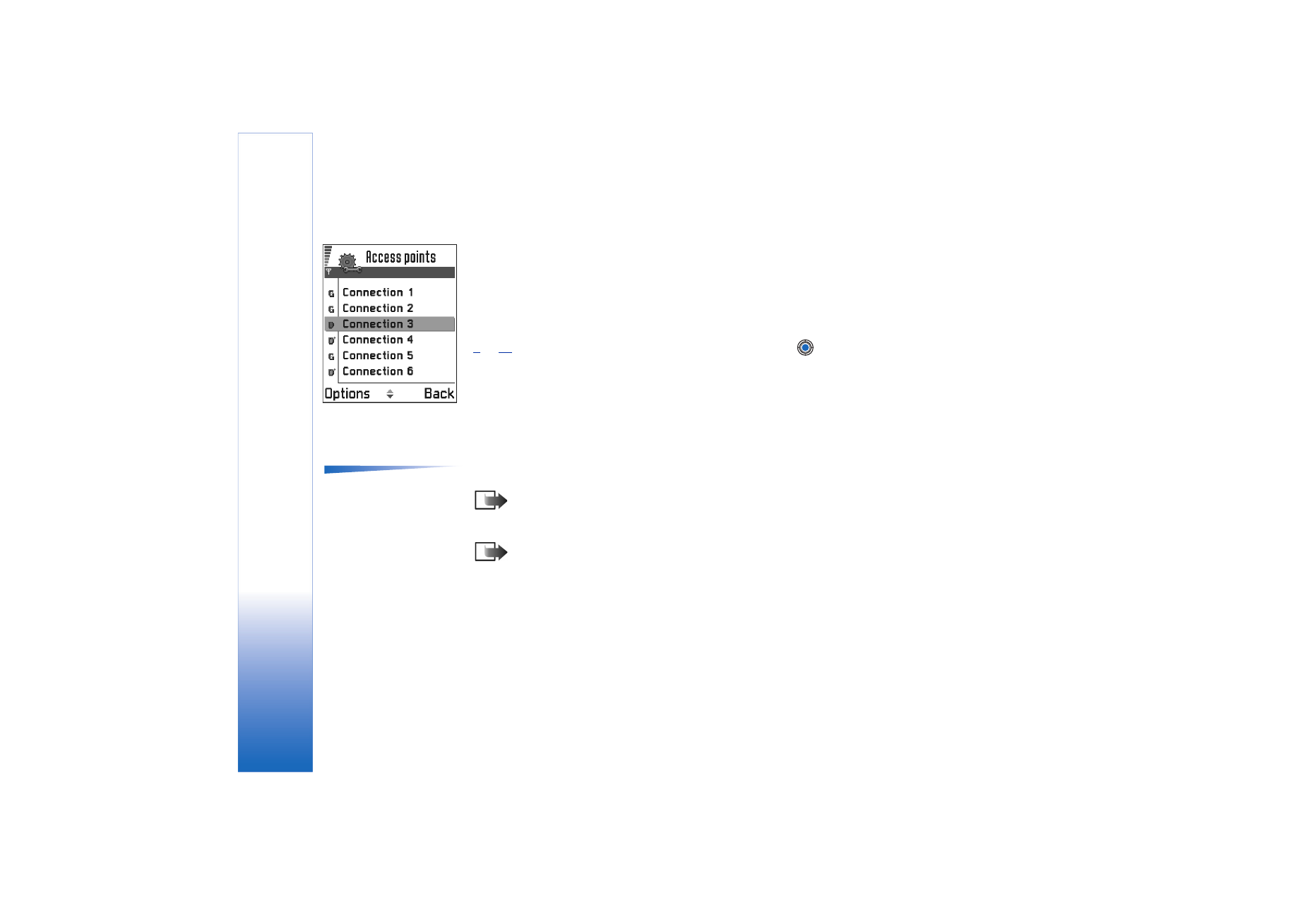
Access points
Options when editing
access point settings:
Change
,
Advanced settings
,
Help
, and
Exit
.
Here you can see a short explanation for every setting that may be needed for different
data connections and access points.
Note: Start to fill in the settings from the top because depending on what data
connection you select (
Data bearer
) or whether you need to insert a
Gateway IP
address
, only certain setting fields are available.
Note: Follow the instructions given to you by your service provider very carefully.
•
Connection name
- Give a descriptive name for the connection.
•
Data bearer
- The options are
GSM data
,
High speed GSM
, and
GPRS
. Depending on what
data connection you select, only certain setting fields are available. Fill in all fields
marked with
Must be defined
or with a red asterisk. Other fields can be left empty,
unless you have been instructed otherwise by your service provider.
Fig. 3 A list of access
points using different
data connections.
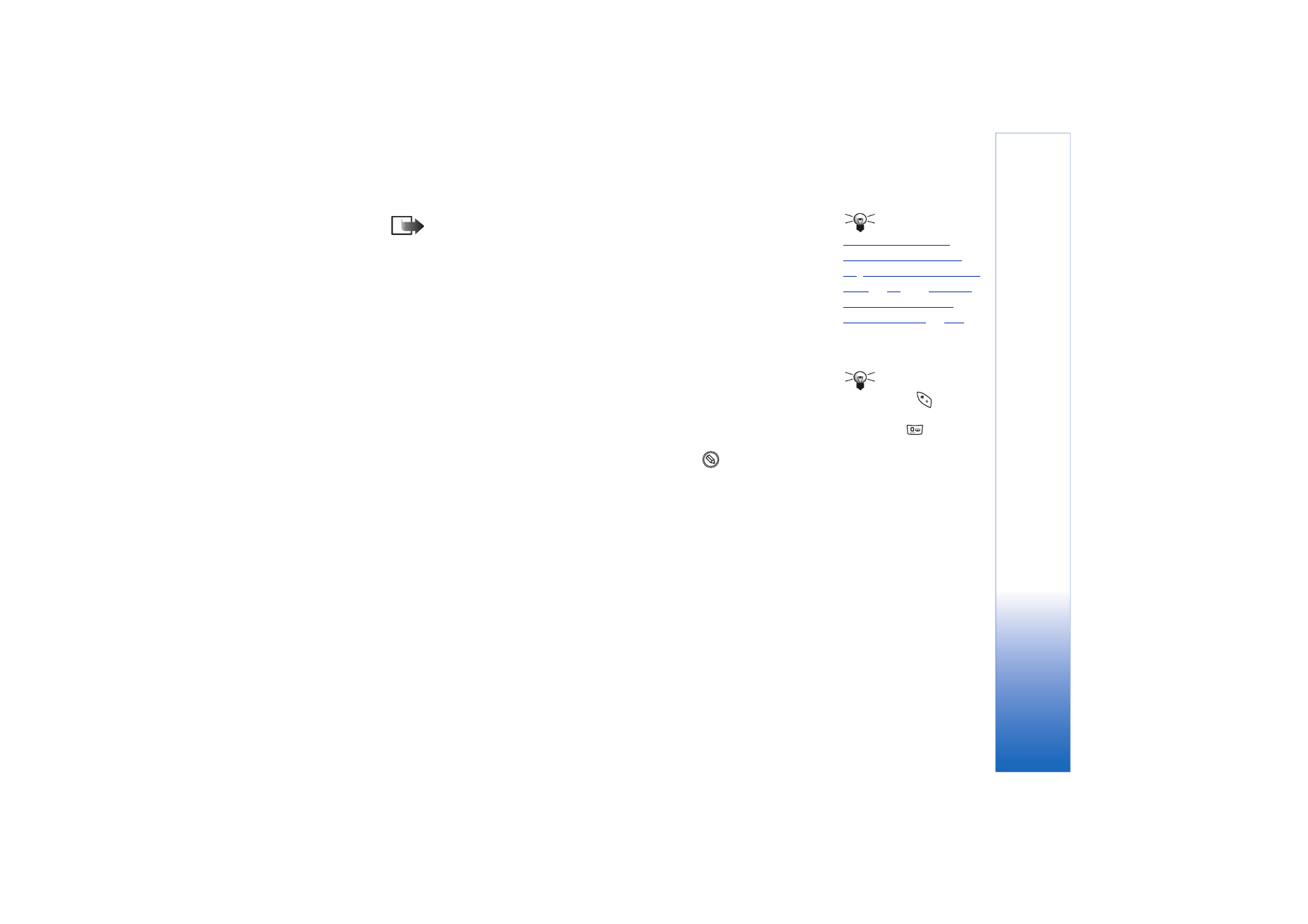
Copyright © 2003 Nokia. All rights reserved.
Settings
35
Tip! See also
‘Settings needed for
multimedia messaging’
, p.
77
,
‘Settings needed for e-
mail’
, p.
80
, and
‘Setting
up the phone for the
browser service’
, p.
118
.
Note: To be able to use a data connection, the network service provider must
support this feature, and if necessary, activate it for your SIM card.
•
Access point name
(for packet data only) - The access point name is needed to establish
a connection to the GPRS network. You obtain the access point name from your
network operator or service provider.
•
Dial-up number
(for GSM data and high speed data only) - The modem telephone
number of the access point.
•
User name
- Write a user name if required by the service provider. The user name may
be needed to make a data connection, and is usually provided by the service provider.
The user name is often case-sensitive.
Tip! When you are
writing, press
to open
the special characters
table. Press
to enter a
space.
•
Prompt password
- If you must key in a new password every time you log on to a server,
or if you do not want to save your password to the phone, choose
Yes
.
•
Password
- A password may be needed to make a data connection, and is usually
provided by the service provider. The password is often case-sensitive. When you are
writing the password, the characters you enter are shown briefly and then changed
to asterisks (*). The easiest way to enter numbers is to press
and select
Insert
number
and then continue entering letters.
•
Authentication
-
Normal
/
Secure
.
•
Gateway IP address
- The IP address that the required browser gateway uses.
•
Homepage
- Depending on what you are setting up, write either:
• the service address, or
• the address of the multimedia messaging centre.
•
Connection security
- Choose whether Transport Layer Security (TLS) is used for the
connection. Follow the instructions given to you by your service provider.
•
Session mode
-
Permanent
/
Temporary
.
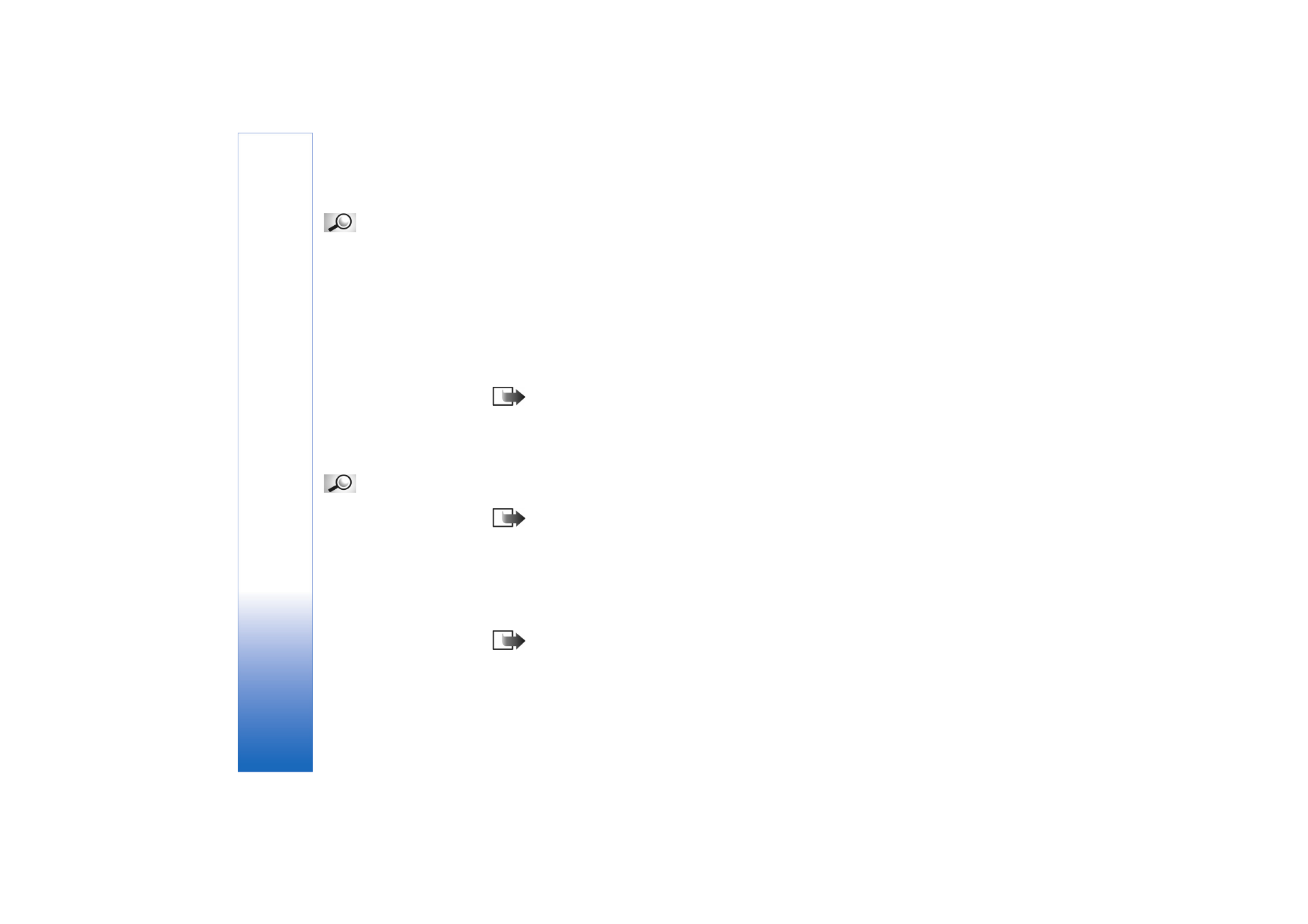
Copyright © 2003 Nokia. All rights reserved.
Settings
36
Glossary: ISDN
connections are a way to
establish a data call
between your phone and
your access point. ISDN
connections are digital
from end to end and as
such offer quicker set-up
times and faster data
rates than analogue
connections. In order to
use an ISDN connection,
both your Internet service
provider and network
operator must support it.
•
Data call type
(for GSM data and high speed data only) -
Analogue
,
ISDN v.110
, or
ISDN
v.120
defines whether the phone uses an analogue or digital connection. This setting
depends on both your GSM network operator and Internet Service Provider (ISP),
because some GSM networks do not support certain types of ISDN connections. For
details, contact your ISP. If ISDN connections are available, they establish connections
more quickly than analogue methods.
•
Maximum data speed
(for GSM data and high speed data only) - The options are
Automatic
/ 9600 / 14400 / 19200 / 28800 / 38400 / 43200, depending on what you
have chosen in
Session mode
and
Data call type
. This option allows you to limit the
maximum connection speed when high speed data is used. Higher data rates may cost
more, depending on the network service provider.
Note: The speeds above represent the maximum speed at which your
connection will operate. During the connection, the operating speed may be
less, depending on network conditions.
Options
→ Advanced settings
•
Phone IP address
- The IP address of your phone.
Glossary: DNS -
Domain Name Service. An
Internet service that
translates domain names
such as www.nokia.com
into IP addresses like
192.100.124.195.
•
Primary name server:
- The IP address of the primary DNS server.
•
Second. name server:
- The IP address of the secondary DNS server.
Note: If you need to enter the
Phone IP address
,
Primary name server
, or
Second.
name server:
, contact your Internet service provider to obtain these addresses.
The following settings are shown if you have selected data call and high speed data as
the connection type:
•
Use callback
- This option allows a server to call you back once you have made the
initial call, so you have a connection without paying for the call. Contact your service
provider to subscribe to this service.
Note: Charges may apply for certain types of received calls, such as roaming
and high speed data calls. Contact your GSM network operator for more
information.
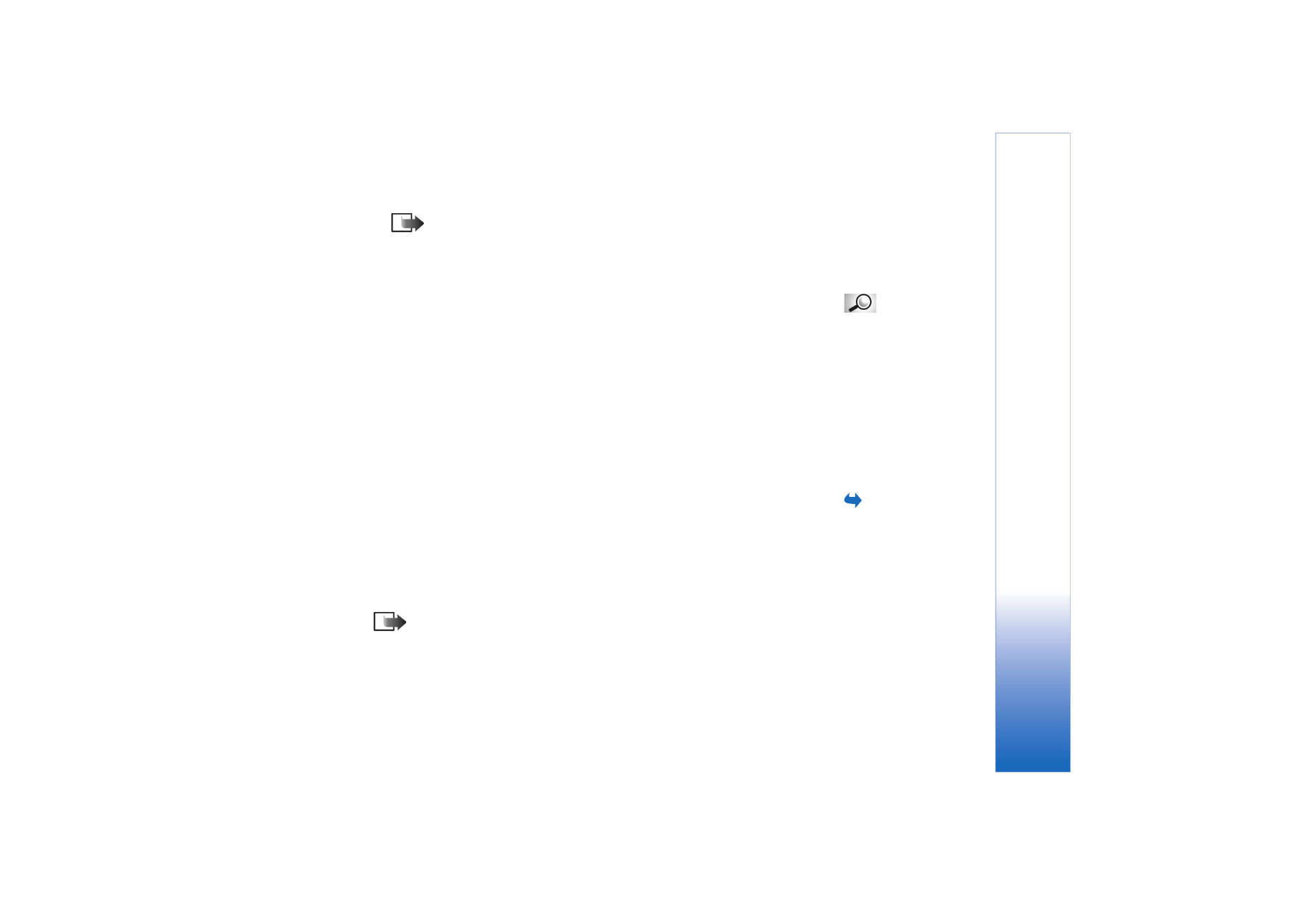
Copyright © 2003 Nokia. All rights reserved.
Settings
37
Note: The phone expects the callback call to use the same data call settings
that were used in the callback-requesting call. The network must support that
type of call in both directions, to and from the phone.
•
Callback type
- The options are
Use server no.
/
Use other no.
Ask your service provider for
the correct setting to use; it will depend on the service provider’s configuration.
Glossary: PPP
(Point-to-Point Protocol) -
a common networking
software protocol that
enables any computer
with a modem and a
phone line to connect
directly to the Internet.
•
Callback number
- Key in your phone’s data phone number which the dial back server
uses. Usually, this number is the data call phone number of your phone.
•
Use PPP compression
- When set to
Yes
, this option speeds up the data transfer, if
supported by the remote PPP server. If you have problems with establishing a
connection, try setting this to
No
. Contact your service provider for guidance.
•
Use login script
- The options are
Yes
/
No
.
•
Login script
- Insert the login script.
•
Modem initialisation
(Modem initialisation string)- Controls your phone using modem
AT commands. If required, enter characters specified by your GSM network service
provider or Internet service provider.