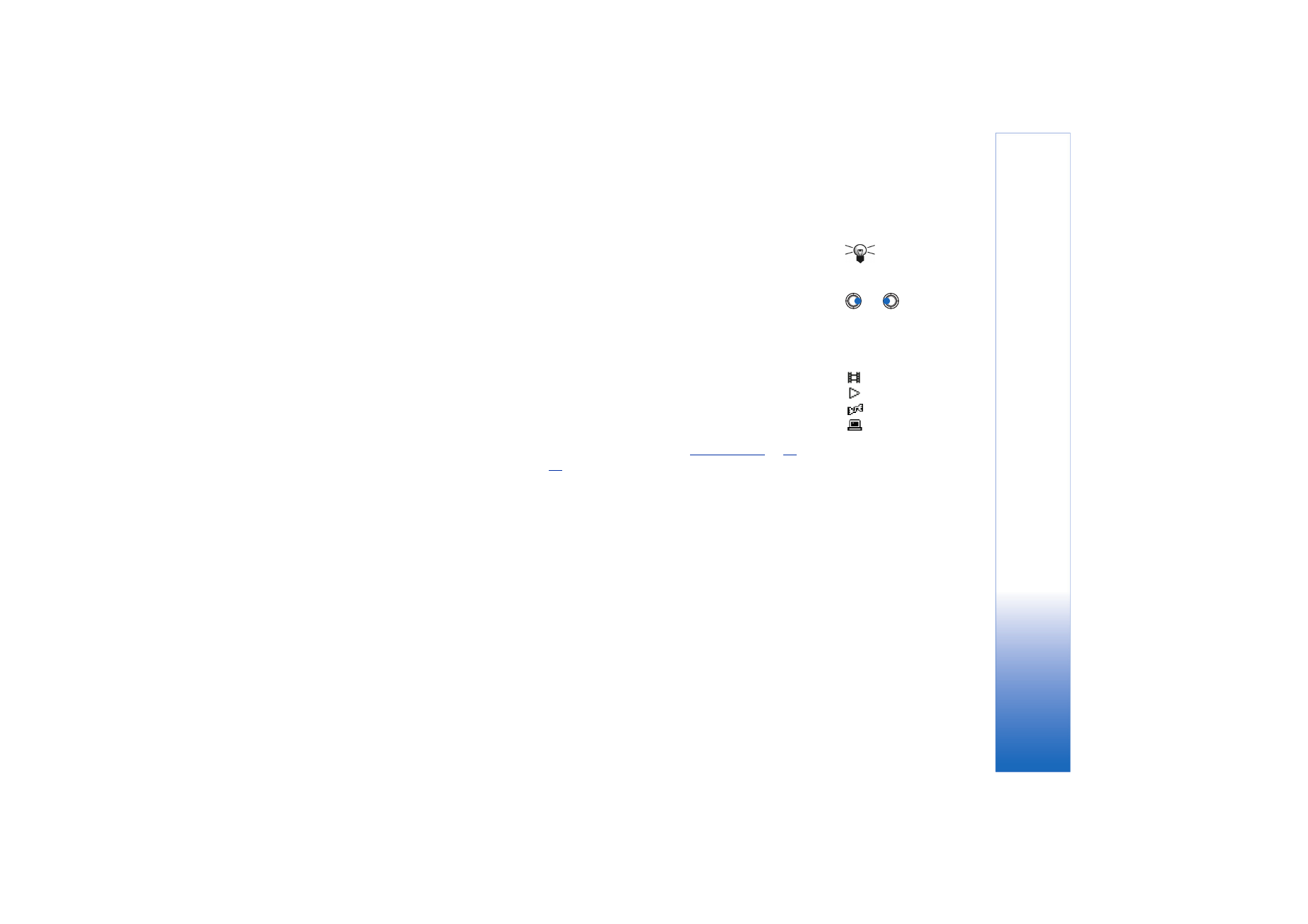
Changing the settings
Tip! When you
select one of the settings a
tab view is opened. Press
or
to move
between the different
setting tabs. The following
icons indicate which
setting you are in:
for
Video
for
Playback
for
Network
, and
for
Proxy
.
To change the
Video
settings, select
Options
→
Settings
→
Video
to open the following list
of settings:
•
Video quality
- Choose
Sharp images
to have better picture quality, but slower
framerate, or
High framerate
for faster framerate, but lower picture quality.
•
Automatic scaling
- Choose
On
to have automatic resizing of the video image.
To change the
Playback
settings, select
Options
→
Settings
→
Playback
to open the
following setting:
•
Repeat
- Choose
On
to have the playing video or audio file restart automatically once
it has finished.
To change the
Network
settings, select
Options
→
Settings
→
Network
to open the
following list of settings:
•
Default Access Point
- As defined in
Connection settings
, see
‘Access points’
, p.
34
. See
also the guidance in Step 2, p.
65
.
•
Bandwidth
- Choose
Automatic
to have the best delivery rate available.
•
Maximum bandwidth
- Choose the maximum bandwidth for streaming content.
•
Connection time-out
- Open the slider view to change the waiting time for the initial
server connection on a streaming session.
•
Server time-out
- Open the slider view to change the time allowed for no response from
the server.
•
Highest Port
and
Lowest Port
- Enter the port numbers for streaming. If you are not sure
of the numbers, contact your service provider.
To change the
Proxy
settings, select
Options
→
Settings
→
Proxy
to open the following list
of settings:
•
Use Proxy
/
Host address
/
Port
- Choose whether a proxy is used.
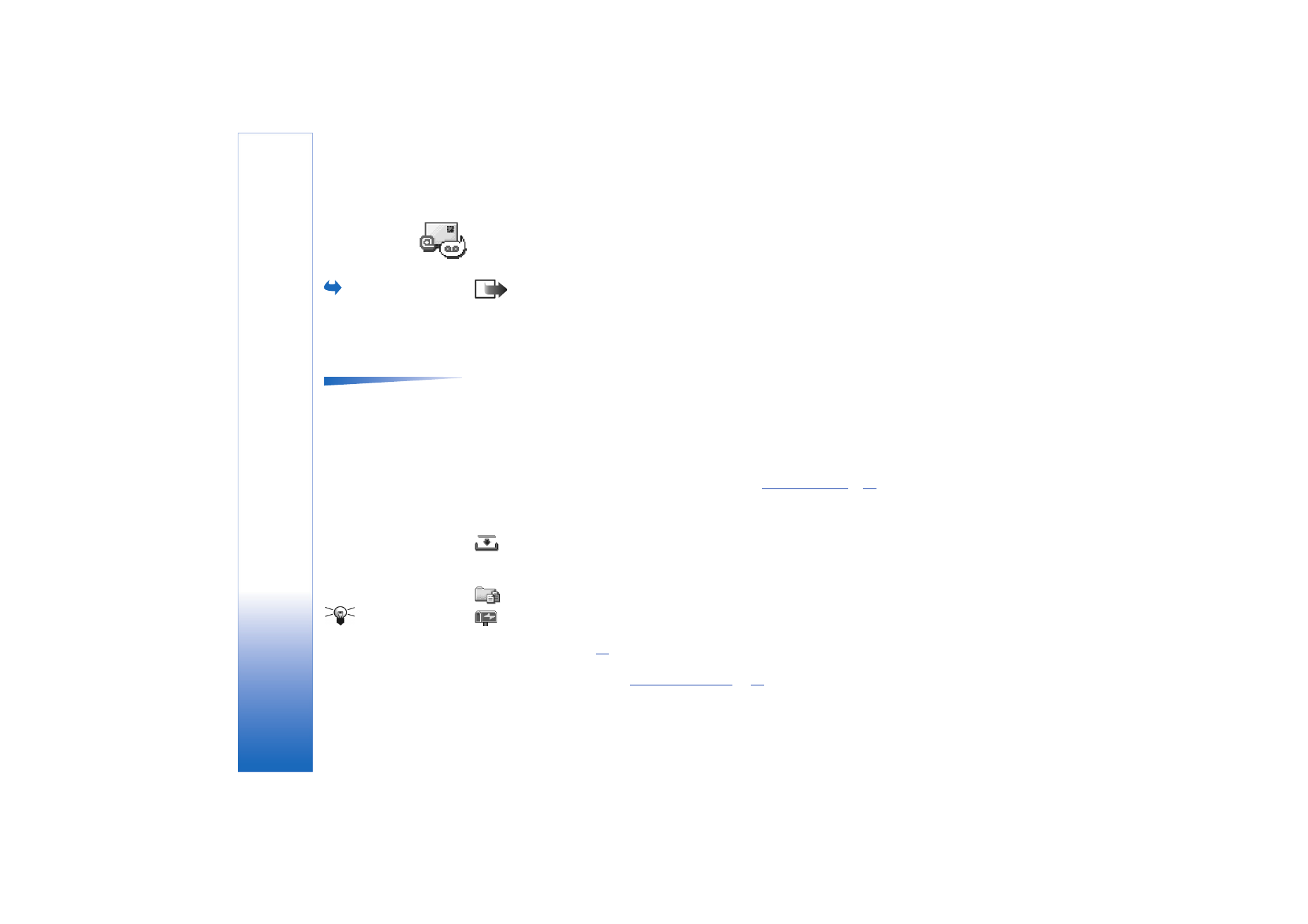
Copyright © 2003 Nokia. All rights reserved.
Messaging
68