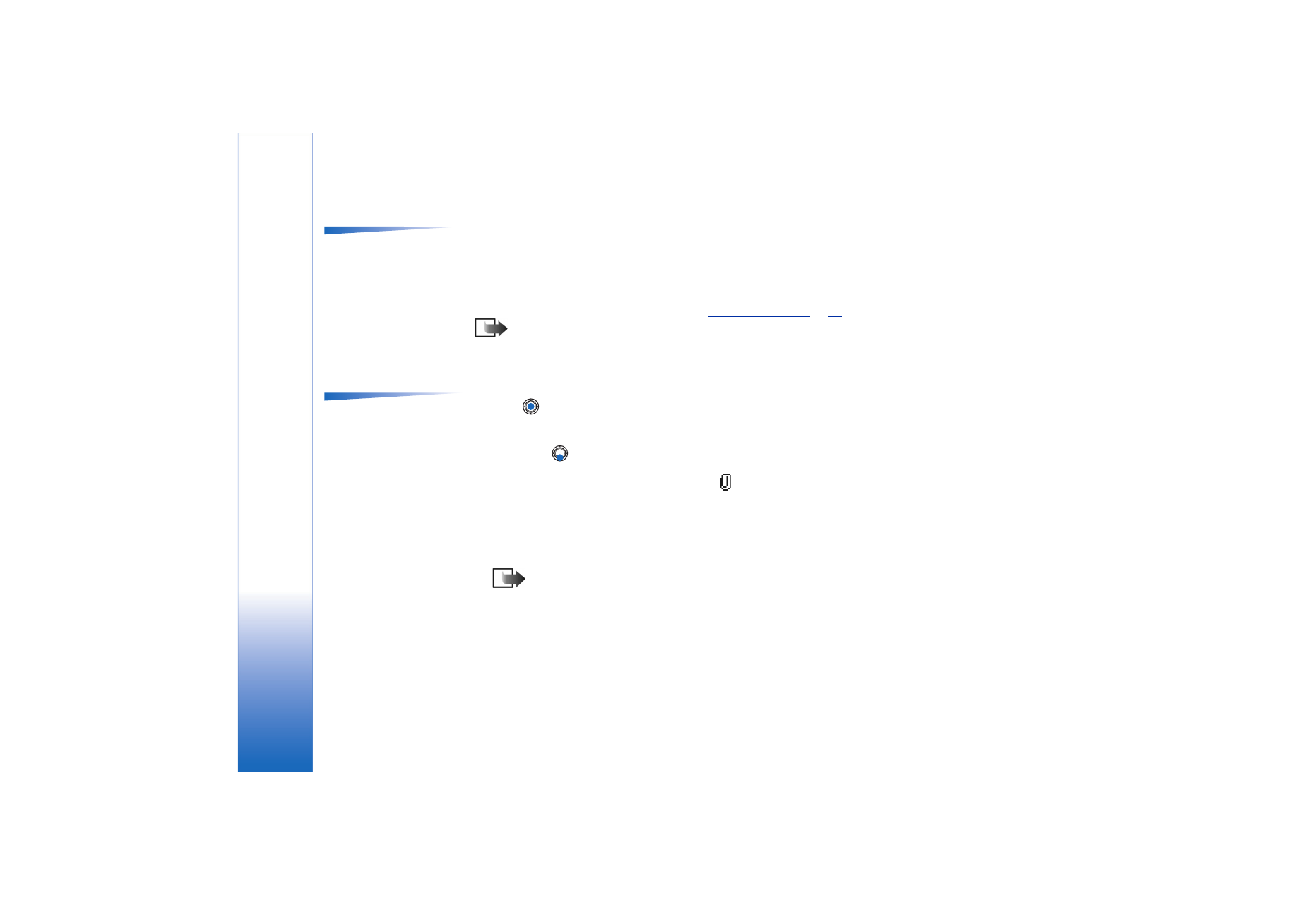
Settings needed for e-mail
Before you can send, receive, retrieve, reply to, and forward e-mail, you must:
• Configure an Internet Access Point (IAP) correctly. See
‘Connection’
, p.
31
.
• Define your e-mail settings correctly. See
‘Settings for e-mail’
, p.
96
.
Note: Follow the instructions given by your remote mailbox and Internet Service
Provider.
Writing and sending e-mail messages
Options in the e-mail
editor:
Send
,
Add recipient
,
Insert
,
Attachments
,
Delete
,
Message details
,
Sending
options
,
Help
, and
Exit
.
1 Select
New message
→
Create:
→
. The editor opens.
2 Press
to select the recipient(s) from the Contacts directory or write the e-mail
address of the recipient in the
To:
field. Add a semicolon (;) to separate each recipient.
If you want to send a copy of your e-mail to someone, write the address in the
Cc:
field. Press
to move to the next field.
3 Write the message. If you want to add an attachment to the e-mail, select
Options
→
Insert
→
Image
,
Sound clip
,
Video clip
or
Note
.
will appear in the navigation bar to
indicate that the e-mail has an attachment.
Template
adds pre-written text to the e-
mail.
You can also add an attachment to an e-mail by selecting
Options
→
Attachments
in
an open e-mail. The Attachments view opens where you can add, view, and remove
attachments.
Note: If you chose
Image
, first you need to select whether the image is stored
in the phone’s memory or the memory card, if one is used.
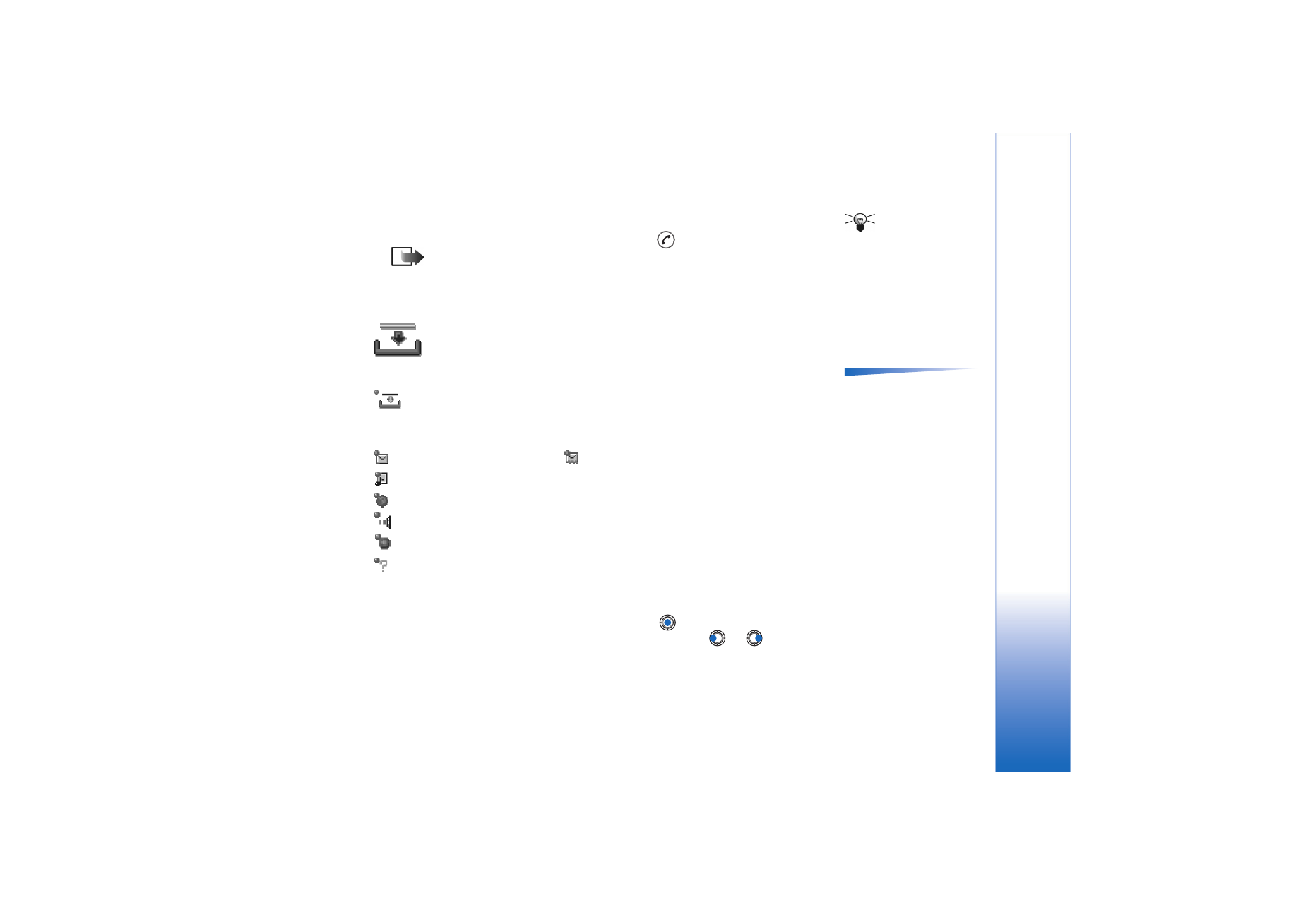
Copyright © 2003 Nokia. All rights reserved.
Messaging
81
Tip! If you want to
send files other than
photos, sounds, and notes
as attachments, open the
appropriate application
and select the option
Send
→
Via e-mail
, if
available.
4 To remove an attachment, scroll to the attachment and select
Options
→
Remove
.
5 To send the e-mail, select
Options
→
Send
or press
.
Note: E-mail messages are automatically placed in Outbox before sending. In
case something goes wrong while the phone is sending the e-mail, the e-mail
is left to Outbox with the status
Failed
.