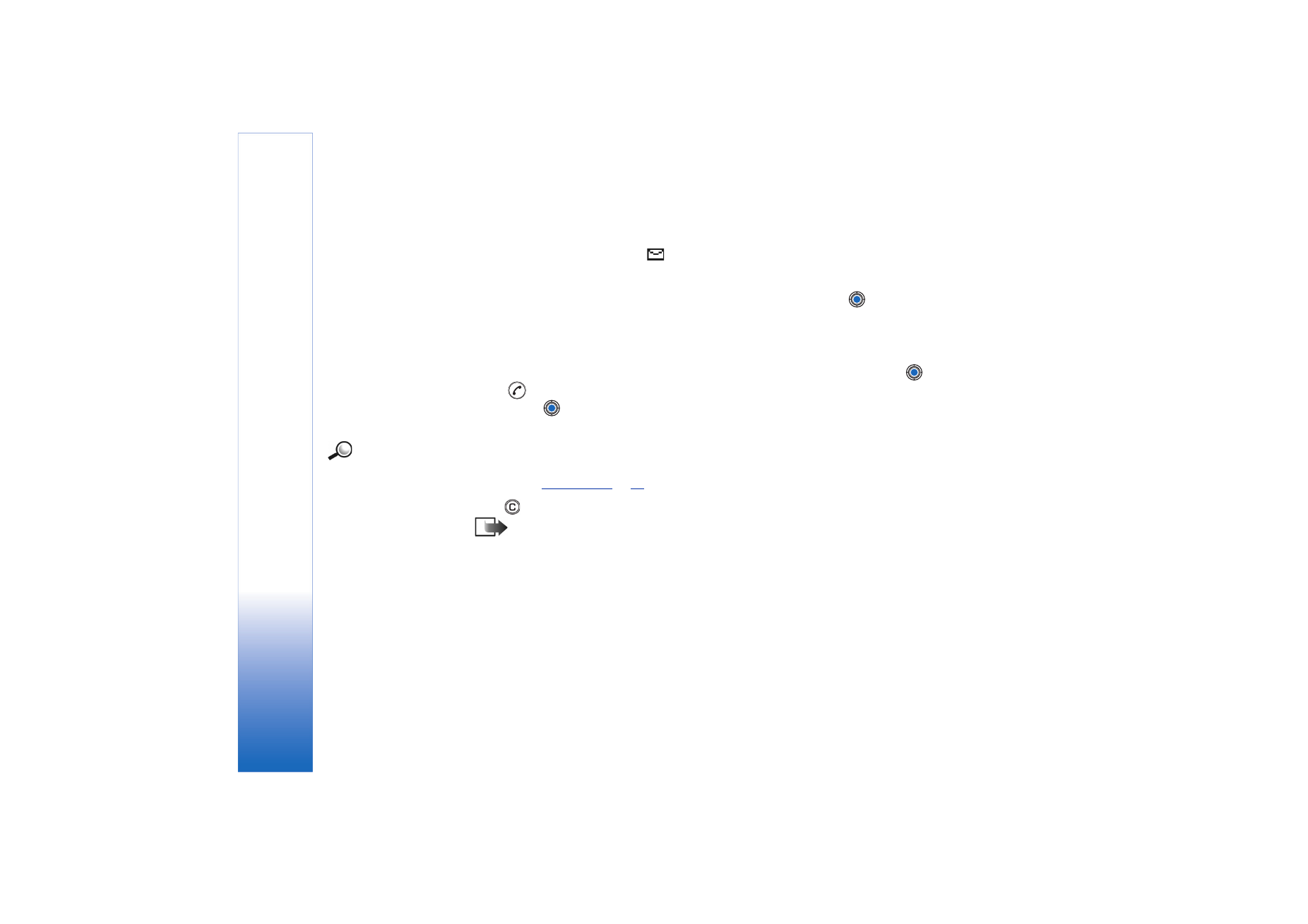
Adding a recipient to a message
When you create a message, there are several ways to add a recipient:
• add recipients from the Contacts directory. To open the Contacts directory, press
or
in the
To:
or
Cc:
fields, or select
Options
→
Add recipient
. Scroll to a contact
and press
to mark it. You can mark several recipients at a time. Press
OK
to return
to the message. The recipients are listed in the
To:
field and automatically separated
with a semicolon (;).
Example: +44 123
456; 050 456 876
• write the phone number or e-mail address of the recipient in the
To:
field, or
• copy the recipient information from another application and then paste it to the
To:
field. See
‘Copying text’
, p.
73
.
Press
to delete a recipient to the left of the cursor.
Note: If you write many phone numbers or e-mail addresses in the
To:
field, you
must remember to add a semicolon (;) between each item to separate them from
each other. When you retrieve recipients from the Contacts directory, the
semicolon is added automatically.